May 2024
Search
Similar topics
Who is online?
In total there is 1 user online :: 0 Registered, 0 Hidden and 1 Guest
None
Most users ever online was 140 on July 4th 2021, 2:03 pm
None
Most users ever online was 140 on July 4th 2021, 2:03 pm
Most Viewed Topics
Top posting users this week
| No user |
Go to page :  1, 2
1, 2
ToolTip and Moderator Tools Tutorial
[You must be registered and logged in to see this link.]
Ok so the other day someone asked me through PM on here how to create the LGBB pop up Tool Tip Feature. Well as you all know LGBB is of course AvacWebs code, so I am not going to get into too much detail about that except the code to add to the BBcode section. I have this code exactly as is on my website and it is punBB, this can work for phpbb2 as well as the other two. This code should work for Invision and phpbb3 if you follow the LGBB code correctly.
AvacWebs LGBB CODE MUST BE IMPLEMENTED FOR THIS ADD ON TO WORK! FOLLOW HIS TUTORIAL HERE!
[You must be registered and logged in to see this link.]
Step 1:
Add this to the LGBB code
Step Two:
We have to create mod tools so what I did first was go to the ACP>MODULES>WIDGETS and activated the widgets management. Then I created a new widget
Title= Mod Tools
Use table type= No
Widget title= blank
We have our container the buttons after that, our inner container for the pop up and the html that lays inside that. Save this widget
Now add the widget to either side left or right and save that as well.
Now on where you new widget is there should be a button for permissions, uncheck all except Admin and Moderators.
*If widgets are not activated please activate them and place this inside CSS
Step 3:
Now to style this
Step 4:
Now on to all the jQuery.
Step 5:
Next the Tooltip Section
You can either have a fixed tooltip or a moving tooltip try both out by changing the the LGBB code I gave, the replacement:a class="tooltip2" href="" title="{ATTR}">{CONTENT}
Step 6:
Then add this CSS to your CSS style sheet
now you are 100% done.
Remember AvacWeb LGBB code can be supported [You must be registered and logged in to see this link.] and I do not own any rights of this. This is to help whoever wants to use this as either 1 the tooltip like it is but you can rearrange this code to make it work with other LGBB codes
Support for the rest of this is accepted by posting below and I will help whenever I am here
Ok so the other day someone asked me through PM on here how to create the LGBB pop up Tool Tip Feature. Well as you all know LGBB is of course AvacWebs code, so I am not going to get into too much detail about that except the code to add to the BBcode section. I have this code exactly as is on my website and it is punBB, this can work for phpbb2 as well as the other two. This code should work for Invision and phpbb3 if you follow the LGBB code correctly.
AvacWebs LGBB CODE MUST BE IMPLEMENTED FOR THIS ADD ON TO WORK! FOLLOW HIS TUTORIAL HERE!
[You must be registered and logged in to see this link.]
Step 1:
Add this to the LGBB code
- Code:
LGBB.add('tips', {
close : true,
replacement : '<a class="tooltip2" href="" title="{ATTR}">{CONTENT}</a>'
});
Step Two:
We have to create mod tools so what I did first was go to the ACP>MODULES>WIDGETS and activated the widgets management. Then I created a new widget
Title= Mod Tools
Use table type= No
Widget title= blank
- Code:
<div id="mod_controls">
<span class="mod_title">Mod tools</span>
<button class="button2" data-helix="[compreq]" type="button">Completed Request</button>
<button class="modButton">Tooltip</button>
<div id="tool_wrapper" style="display:none;">
<span class="aa">Tip: <input class="input_mod" id="tip_tip" type="text"/></span><br />
<span class="bb">Text: <input class="input_mod" id="text_tip" type="text" /></span>
<div><input type="submit" class="modbutton" id="sub_tip" /></div>
</div>
</div>
We have our container the buttons after that, our inner container for the pop up and the html that lays inside that. Save this widget
Now add the widget to either side left or right and save that as well.
Now on where you new widget is there should be a button for permissions, uncheck all except Admin and Moderators.
*If widgets are not activated please activate them and place this inside CSS
- Code:
#left,#right{display:none;}
Step 3:
Now to style this
- Code:
#mod_controls{margin-bottom: 10px;float:left;}
#tool_wrapper{position: absolute;border: 3px solid #414641;border-radius: 5px;background: #548B54;width: 200px;height: 90px;margin-left: 25%;margin-top:5px;}
#tool_wrapper .aa {padding-left:10px;}
#tool_wrapper .bb {padding-left:2px;}
#tool_wrapper .bb input,#tool_wrapper .aa input{width:160px;}
#tool_wrapper div{text-align:Center;}
Step 4:
Now on to all the jQuery.
- Code:
$(function(){
$('#text_edit').append('<div id="mod_tools"></div>');
$('#mod_controls').appendTo('#mod_tools');
$('#mod_controls .button2').each(function(){
var helix = $(this).attr('data-helix');
$(this).click(function(){
var text = $('#text_editor_textarea');
text.val(text.val()+helix);
});
});
});
$(function(){
var showHide =$('#tool_wrapper');
var button = $('.modButton');
button.click(function(e){
e.preventDefault();
showHide.toggle();
});
$('#sub_tip').click(function(e){
e.preventDefault();
var a = $('#tip_tip').val();
var b = $('#text_tip').val();
var text = $('#text_editor_textarea');
text.val(text.val()+'[tips='+a+']'+b+'[/tips]');
$('#tip_tip').val('');
$('#text_tip').val('');
});
$('a.tooltip2,a.tooltip3,a.clickTip').click(function(e){
e.preventDefault();
});
});
Step 5:
Next the Tooltip Section
- Code:
/*
jQuery Version: jQuery 1.3.2+
Plugin Name: aToolTip V 1.5
Plugin by: Ara Abcarians: http://ara-abcarians.com
License: aToolTip is licensed under a Creative Commons Attribution 3.0 Unported License
Read more about this license at --> http://creativecommons.org/licenses/by/3.0/
*/
(function($) {
$.fn.aToolTip = function(options) {
/**
setup default settings
*/
var defaults = {
// no need to change/override
closeTipBtn: 'aToolTipCloseBtn',
toolTipId: 'aToolTip',
// ok to override
fixed: false,
clickIt: false,
inSpeed: 200,
outSpeed: 100,
tipContent: '',
toolTipClass: 'defaultTheme',
xOffset: 5,
yOffset: 5,
onShow: null,
onHide: null
},
// This makes it so the users custom options overrides the default ones
settings = $.extend({}, defaults, options);
return this.each(function() {
var obj = $(this);
/**
Decide weather to use a title attr as the tooltip content
*/
if(obj.attr('title')){
// set the tooltip content/text to be the obj title attribute
var tipContent = obj.attr('title');
} else {
// if no title attribute set it to the tipContent option in settings
var tipContent = settings.tipContent;
}
/**
Build the markup for aToolTip
*/
var buildaToolTip = function(){
$('body').append("<div id='"+settings.toolTipId+"' class='"+settings.toolTipClass+"'><p class='aToolTipContent'>"+tipContent+"</p></div>");
if(tipContent && settings.clickIt){
$('#'+settings.toolTipId+' p.aToolTipContent')
.append("<a id='"+settings.closeTipBtn+"' href='#' alt='close'>close</a>");
}
},
/**
Position aToolTip
*/
positionaToolTip = function(){
$('#'+settings.toolTipId).css({
top: (obj.offset().top - $('#'+settings.toolTipId).outerHeight() - settings.yOffset) + 'px',
left: (obj.offset().left + obj.outerWidth() + settings.xOffset) + 'px'
})
.stop().fadeIn(settings.inSpeed, function(){
if ($.isFunction(settings.onShow)){
settings.onShow(obj);
}
});
},
/**
Remove aToolTip
*/
removeaToolTip = function(){
// Fade out
$('#'+settings.toolTipId).stop().fadeOut(settings.outSpeed, function(){
$(this).remove();
if($.isFunction(settings.onHide)){
settings.onHide(obj);
}
});
};
/**
Decide what kind of tooltips to display
*/
// Regular aToolTip
if(tipContent && !settings.clickIt){
// Activate on hover
obj.hover(function(){
// remove already existing tooltip
$('#'+settings.toolTipId).remove();
obj.attr({title: ''});
buildaToolTip();
positionaToolTip();
}, function(){
removeaToolTip();
});
}
// Click activated aToolTip
if(tipContent && settings.clickIt){
// Activate on click
obj.click(function(el){
// remove already existing tooltip
$('#'+settings.toolTipId).remove();
obj.attr({title: ''});
buildaToolTip();
positionaToolTip();
// Click to close tooltip
$('#'+settings.closeTipBtn).click(function(){
removeaToolTip();
return false;
});
return false;
});
}
// Follow mouse if enabled
if(!settings.fixed && !settings.clickIt){
obj.mousemove(function(el){
$('#'+settings.toolTipId).css({
top: (el.pageY - $('#'+settings.toolTipId).outerHeight() - settings.yOffset),
left: (el.pageX + settings.xOffset)
});
});
}
}); // END: return this
};
})(jQuery);
// initiate the plugin after DOM has loaded
$(function(){
// basic usage
$('a.fixedTip').aToolTip();
// fixed tooltip
$('a.tooltip1').aToolTip({
fixed: true ,
});
// on click tooltip with custom content
$('a.clickTip').aToolTip({
clickIt: true,
});
});
You can either have a fixed tooltip or a moving tooltip try both out by changing the the LGBB code I gave, the replacement:a class="tooltip2" href="" title="{ATTR}">{CONTENT}
Step 6:
Then add this CSS to your CSS style sheet
- Code:
/*
Required Styles
*/
#aToolTip {
position: absolute;
display: none;
z-index: 999;
}
#aToolTip .aToolTipContent {
position:relative;
margin:0;
padding:0;
}
/*
END: Required Styles
*/
/**
Default Theme
*/
.defaultTheme {
border:2px solid #444;
background:#555;
color:#fff;
margin:0;
padding:6px 12px;
-moz-border-radius: 12px 12px 12px 0;
-webkit-border-radius: 12px 12px 12px 0;
-khtml-border-radius: 12px 12px 12px 0;
border-radius: 12px 12px 12px 0;
-moz-box-shadow: 2px 2px 5px #111; /* for Firefox 3.5+ */
-webkit-box-shadow: 2px 2px 5px #111; /* for Safari and Chrome */
box-shadow: 2px 2px 5px #111; /* for Safari and Chrome */
}
.defaultTheme #aToolTipCloseBtn {
display:block;
height:18px;
width:18px;
background:url("http://i79.servimg.com/u/f79/17/83/35/07/closeb10.png")no-repeat;
text-indent:-9999px;
outline:none;
position:absolute;
top:-20px;
right:-30px;
margin:2px;
padding:4px;
}
now you are 100% done.
Remember AvacWeb LGBB code can be supported [You must be registered and logged in to see this link.] and I do not own any rights of this. This is to help whoever wants to use this as either 1 the tooltip like it is but you can rearrange this code to make it work with other LGBB codes
Support for the rest of this is accepted by posting below and I will help whenever I am here

Similar topics
here are the details to enter in my forum
[You must be registered and logged in to see this link.]
can delete posts .. with my data
[You must be registered and logged in to see this link.]
can delete posts .. with my data
Reason why yours is not working pedrox is because you have Errors in a bunch of your JavaScript:
Uncaught SyntaxError: Unexpected token else 58000.js:1
Uncaught ReferenceError: scriptfonte is not defined t142-comuniti:41
Uncaught ReferenceError: Exception is not defined 121118122645.js:1
Uncaught SyntaxError: Unexpected identifier t142-comuniti:298
Uncaught SyntaxError: Unexpected token else 58000.js:1
Uncaught ReferenceError: scriptfonte is not defined t142-comuniti:41
Uncaught ReferenceError: Exception is not defined 121118122645.js:1
Uncaught SyntaxError: Unexpected identifier t142-comuniti:298
question 1:
how to move button above or below?
[You must be registered and logged in to see this image.]
Question 2:
I do not understand why I can have an example
[You must be registered and logged in to see this image.]
how to move button above or below?
[You must be registered and logged in to see this image.]
Question 2:
I do not understand why I can have an example
[You must be registered and logged in to see this image.]
This button Completed Request is just an Example that shows you can use all sorts of different buttons that we can add. Also to move it you have to change the JS to #text-edit
Find this line
- Code:
$('#text_edit').append('<div id="mod_tools"></div>');
- Code:
$('#html_edit').append('<div id="mod_tools"></div>');
Ok so text edit is what we want, the rest of it is due to CSS you will have to change some of the CSS for this, like adding a float:left to it and what not
from
to
but nothing changes
- Code:
#mod_controls{margin-bottom:10px;float:left;}
to
- Code:
#mod_controls{margin-bottom:10px;float:right;}
but nothing changes
I moved the button how can I put that down
- Code:
<button class="modButton"style="float:right">Tooltip</button>
the conflict is created that uses the same script
Tips:
[You must be registered and logged in to see this link.]
Bbcode
[You must be registered and logged in to see this link.]
how to do?
Tips:
[You must be registered and logged in to see this link.]
Bbcode
[You must be registered and logged in to see this link.]
how to do?
What? I am not sure on what you are saying, you have the same urls, if you have LGBB twice remove one. You only need one.
I solved so.. now it all works
this was already present in my bbcode, I do not have insert
thanks for everything
help on this
[You must be registered and logged in to see this image.]
- Code:
$(function(){
var p = $('.post .content'); //get the posts
for(var i = 0, e; (e = p[ i++ ]); ) {
var text = e.innerHTML; //get the text we want to parse. (the innerhtml of posts)
text = LGBB.parse(text); //give it to LGBB to parse.
e.innerHTML = text; //re-insert the parsed text
}
});LGBB.add('tips', {
close : true,
replacement : '<a class="tooltip2" href="" title="{ATTR}">{CONTENT}</a>'
});
this was already present in my bbcode, I do not have insert
- Code:
(function(){'LGBB, a Javascript BB Code parser and API. Copyright by AvacWeb 2011-2012. All Rights Reserved. Use of this script is not allowed without this entire copyright notice in place. No Distribution without authors consent.';var f={bbcodes:{},basics:[],attrReg:/.*?=("|'|)(.*?)\1\]/,parseTag:function(a,b,d){return a.replace(d?RegExp("(\\["+b.tag+"[^\\]]*\\])((?:.|\\r?\\n)*?)\\[/"+b.tag+"]","g"+(b.insensitive?"i":"")):RegExp("\\["+b.tag+"[^\\]]*\\]","g"+(b.insensitive?"i":"")),function(a,c,e){d||(c=a);c=f.attrReg.test(c)?c.replace(f.attrReg,"$2"):b.defaultAttr;if(b.validate&&!(d?b.validate(e,c):b.validate(c)))return a;b.replace&&(a=d?b.replace(e,c):b.replace(c),"string"===typeof a?d?e=a:c=a:a&&"object"===typeof a&&(e=a.content||e,c=a.attr||c));return f.swapReplacers(b.replacement,e,c)})},swapReplacers:function(a,b,d){return(a||"").replace(/{CONTENT}/g,b||"").replace(/{ATTR}/g,d||"")},parse:function(a){for(var b=f.bbcodes,d=f.basics,g=0,c;c=d[g++];){var e=c[0];if("string"===typeof e)for(;-1!==a.indexOf(e);)a=a.replace(e,c[1]);else a=a.replace(e,c[1])}for(var h in b)(d=b[h])&&(d.replacement&&d.tag)&&(a=f.parseTag(a,d,d.close));return a},add:function(a,b){if(!/^\w+$/.test(a))throw new Exception("Invalid LGBB tag name: "+a);b.tag||(b.tag=a);"close"in b||(b.close=!1);f.bbcodes[a]=b},addSwap:function(a,b){f.basics.push([a,b])}};window.LGBB=f})();
by AvacWeb 2011-2012. All Rights Reserved. Use of this script is not allowed without this entire copyright notice in place. No Distribution without authors consent.';var f={bbcodes:{},basics:[],attrReg:/.*?=("|'|)(.*?)\1\]/,parseTag:function(a,b,d){return a.replace(d?RegExp("(\\["+b.tag+"[^\\]]*\\])((?:.|\\r?\\n)*?)\\[/"+b.tag+"]","g"+(b.insensitive?"i":"")):RegExp("\\["+b.tag+"[^\\]]*\\]","g"+(b.insensitive?"i":"")),function(a,c,e){d||(c=a);c=f.attrReg.test(c)?c.replace(f.attrReg,"$2"):b.defaultAttr;if(b.validate&&!(d?b.validate(e,c):b.validate(c)))return a;b.replace&&(a=d?b.replace(e,c):b.replace(c),"string"===typeof a?d?e=a:c=a:a&&"object"===typeof a&&(e=a.content||e,c=a.attr||c));return f.swapReplacers(b.replacement,e,c)})},swapReplacers:function(a,b,d){return(a||"").replace(/{CONTENT}/g,b||"").replace(/{ATTR}/g,d||"")},parse:function(a){for(var b=f.bbcodes,d=f.basics,g=0,c;c=d[g++];){var e=c[0];if("string"===typeof e)for(;-1!==a.indexOf(e);)a=a.replace(e,c[1]);else a=a.replace(e,c[1])}for(var h in b)(d=b[h])&&(d.replacement&&d.tag)&&(a=f.parseTag(a,d,d.close));return a},add:function(a,b){if(!/^\w+$/.test(a))throw new Exception("Invalid LGBB tag name: "+a);b.tag||(b.tag=a);"close"in b||(b.close=!1);f.bbcodes[a]=b},addSwap:function(a,b){f.basics.push([a,b])}};window.LGBB=f})();
thanks for everything
help on this
[You must be registered and logged in to see this image.]
Find the element those buttons are in and change the corresponding line to which it appends the mod tools
- Code:
$('#text_edit').append('<div id="mod_tools"></div>');
Go to page :  1, 2
1, 2





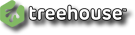




 Home
Home
